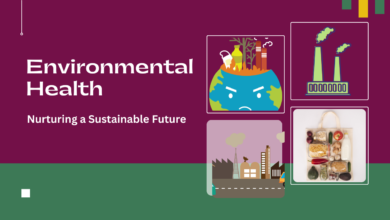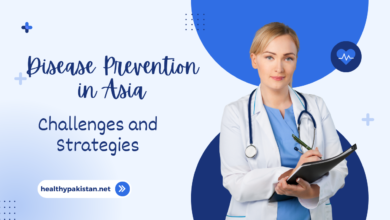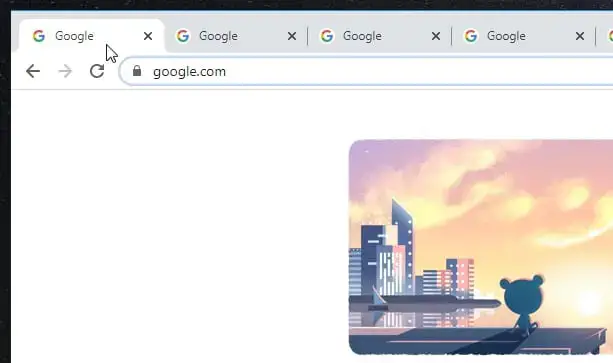
How to Merge Two Chrome Windows with Multiple Tabs
Luckily, you can merge two or more Chrome windows with multiple tabs each without having to move every tab manually. So, how to do that?
Make sure you are using the modern versions of Google Chrome to get the features mentioned in the following guides. If not, please update Chrome first!
Merge Chrome windows without extensions
The first method for merging Chrome windows is to use the built-in functionality of Chrome. Here are the steps:
1. Go to the Chrome window you want to merge.
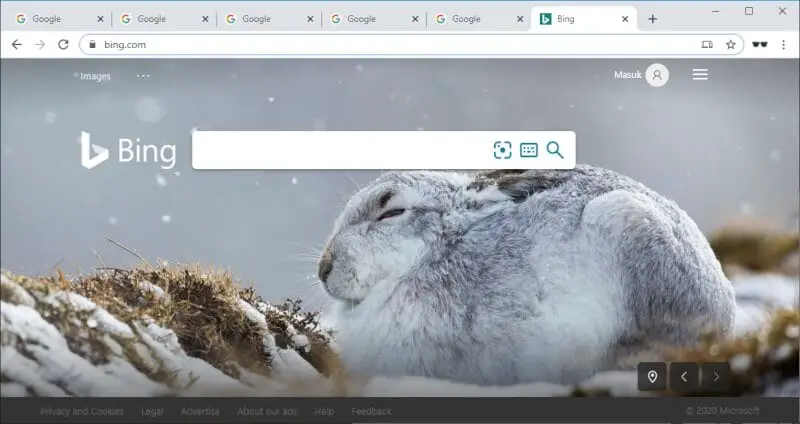
2. Click on the first tab (the most left).
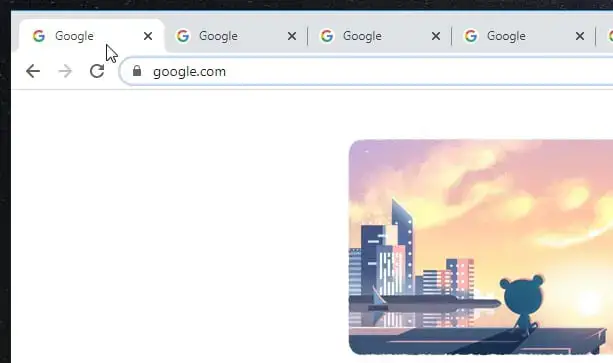
3. Hold Shift and then click on the last tab (the most right). This action will select all the available tabs.
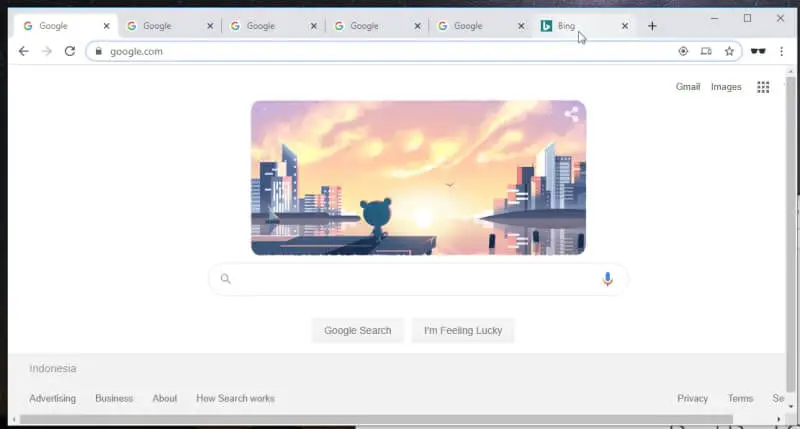
4. Release the Shift button, and then using the pointer, click and drag the last tab into another Chrome window.
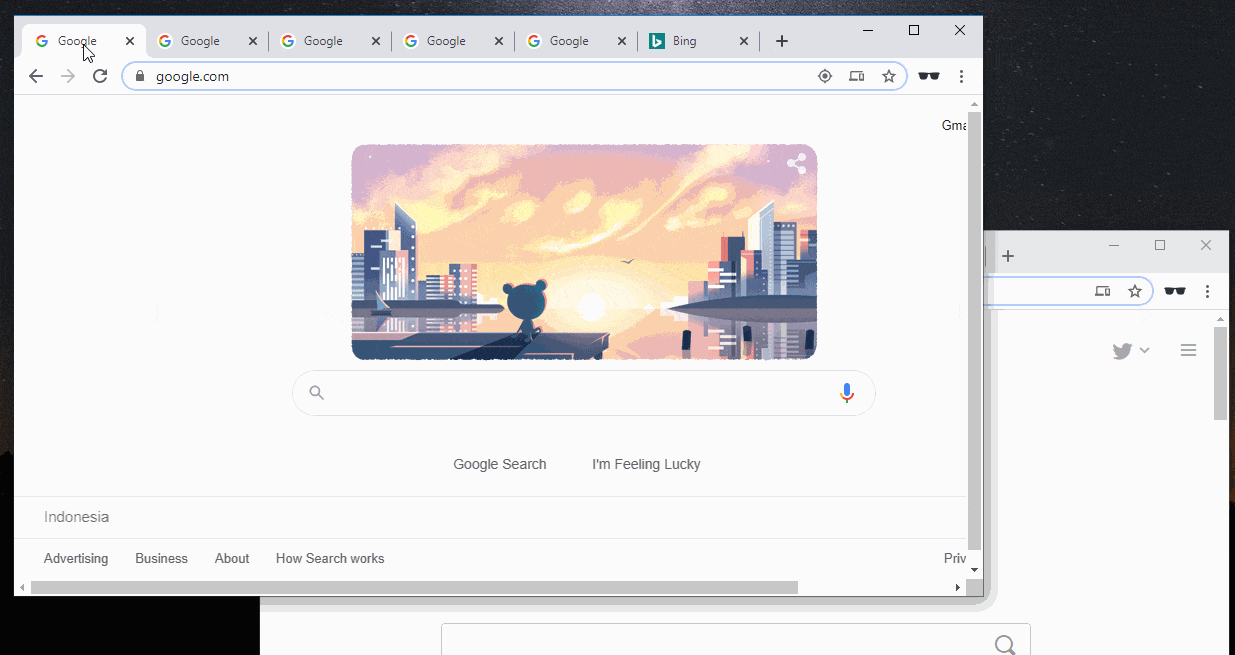
5. You would see all tabs are now in one window.
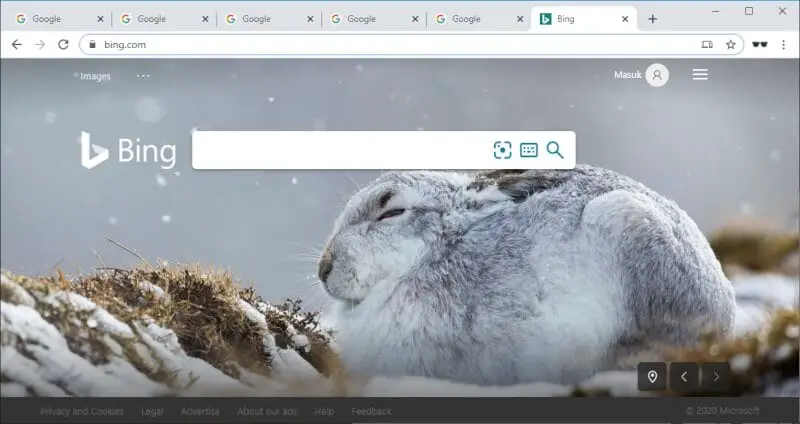
This method essentially exactly the same when you moving a single tab, but you have to select all the tabs first before moving. It also works if you have multiple monitors system.